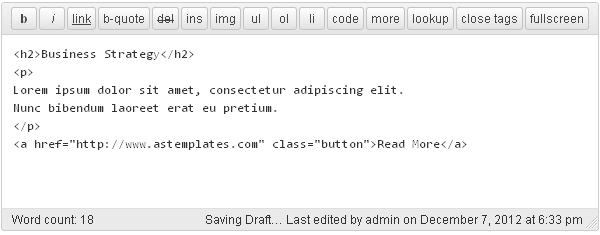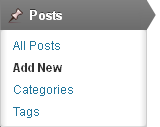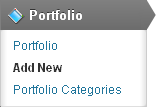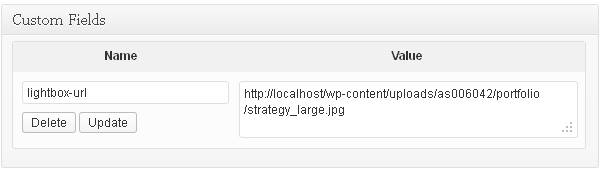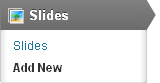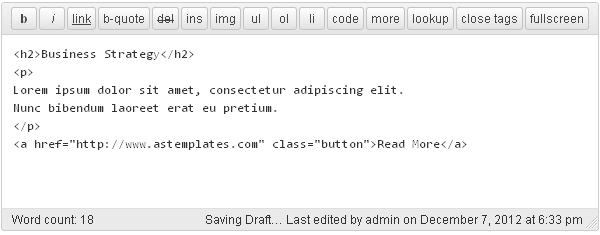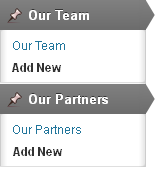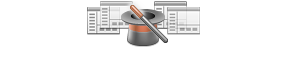-
Log in to your WordPress Admin Panel (Dashboard)
-
Click the Posts tab
-
Click Categories for blog posts
-
Type in the name of your new category
-
Click the Add New Category button
See the following link for more info on adding WordPress categories:
http://codex.wordpress.org/Manage_Categories_SubPanel
-
Log in to your WordPress Admin Panel (Dashboard)
-
Click the Posts tab
-
Click the Add New
-
Enter post title
-
Type in your post content
-
Click the Publish button
See the following link for more info about adding WordPress posts:
http://codex.wordpress.org/Posts_Add_New_SubPanel
Portfolio items are essentially custom post types which means that they are different from common posts,
such as blog posts, portfolio posts etc. It allows us to manage the site content really easy.
Please see the following link for more info about WordPress custom post types:
http://codex.wordpress.org/Post_Types#Custom_Types
-
Log in to your WordPress Admin Panel (Dashboard)
-
Click the Portfolio tab
-
Click the Add New
-
Enter post title
-
Type in your post content
-
Upload your image using the Featured Image panel
-
The following Custom Field is available for a porfolio post:
-
lightbox-url - path to the main image. By clicking on it prettyPhoto pop up window will be opened.
-
After everything is done press the Publish button
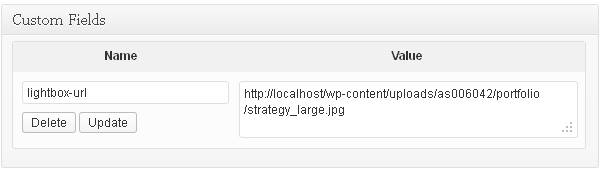
Slider items are essentially custom post types which means that they are different from common posts,
such as blog posts, portfolio posts etc. It allows us to manage the site content really easy.
Please see the following link for more info about WordPress custom post types:
http://codex.wordpress.org/Post_Types#Custom_Types
-
Log in to your WordPress Admin Panel (Dashboard)
-
Click the Slider tab
-
Click the Add New
-
Enter slider title
-
Upload your image using the Featured Image panel
-
The following Custom Field is available for a porfolio post:
-
slider-url - path to the main image. By clicking on it prettyPhoto pop up window will be opened.
-
After everything is done press the Publish button
For the slider description you can use the post edit option. The slider description can contain the HTML-markup,
as example please see the image below: